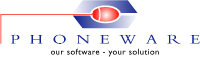-
View our detailed PhoneMaster Product Brochure: PhoneMaster Brochure
 PhoneMaster is an administration tool for Avaya Communication Manager, Avaya CS1000 and Legacy Nortel Meridian & CS1000 telephone systems that allows you to make programming changes on the telephone system without needing to know anything about the sophisticated command-line programming language. With its vast range of easy-to-use features, PhoneMaster reduces the programming of the telephone system to simple point-and-click and drag-and-drop operations.
PhoneMaster is an administration tool for Avaya Communication Manager, Avaya CS1000 and Legacy Nortel Meridian & CS1000 telephone systems that allows you to make programming changes on the telephone system without needing to know anything about the sophisticated command-line programming language. With its vast range of easy-to-use features, PhoneMaster reduces the programming of the telephone system to simple point-and-click and drag-and-drop operations.Watch our short PhoneMaster Overview video below and see how easy it is to use, or browse through the PhoneMaster PDF brochure for a full description of the product and it’s features
PhoneMaster is easy to use, intuitive and the training time for new users is very short. Phoneware’s product support is second to none, and the cost of ownership (annual service contract) is low compared to other products. - Mitch Brockelbank, Associated Electric Cooperatives, Inc., Missouri, USAPhoneMaster 6 Introductory Video
Features at a Glance (click here for full PhoneMaster PDF brochure)
Telephone Programming: You can configure telephones in seconds with simple drag-and-drop and point-and-click operations. More >>
New Telephone Wizard: Bulk create a group of new telephones in a simple step-by-step process. More >>
Numbering Plan Upgrade: Your can save time and money by automating the task and eliminating human errors which may occur if upgrading manually. More >>
Recover Deleted Telephones: Restore individual telephones or the entire telephone database to the telephone system if required. More >>
Telephone Templates: Create Templates from existing telephones to use when creating new telephones. More >>
Set Migration: Migrate telephone sets from an Avaya CS1000 or legacy Nortel systems to an Avaya Communications Manager. More >>
Scheduled Programming: Attach programming changes to schedules which will automatically be uploaded to the telephone system when activated. More >>
Bulk Telephone Changes: Configure a group of telephones as if they were a single telephone. More >>
Undo Feature: Telephone can be restored to previous configurations by selecting the appropriate date from the Last Change list box. More >>
Inventory Reports: Easy to extract information about any or all of the telephones in your system, in a format that suits you. More >>
Niagara County has been using PhoneMaster for over six years and we are very happy. It’s ease of use makes managing the phones quite simple and I can get reports when I need them. – Rosemary Rausch, Niagara County, New York, USA -
PhoneMaster 6 – Tech Spec
Please see our required technical specification for PhoneMaster 6 by selecting any of the options below. The technical specifications outlined below are our minimum operating requirements for PhoneMaster. For optimum performance we recommend using a higher specification.
Note: Phoneware Limited is not responsible for the connection between the PC/Server and the telephone system.
Stand-Alone PC Technical Specifications
Hardware
-
Processor: Pentium ® III Processor or higher
-
Memory: Minimum 1GB RAM
- Communications Device: Serial or Ethernet port depending on chosen connection method
Operating System
-
Desktop: Windows XP, Vista, Windows 7 & 8
-
Server: Server 2003 to 2012
- Other: VMware Compatible
Avaya Communication Server 1000 & Legacy Nortel Connection Methods
Direct
Directly connect from a free serial port to the telephone system SDI/TTY port.
Dial-up
Dial-in to a modem that’s connected directly to the telephone system SDI/TTY port
Telnet
Telnet using a serial server device that’s connected to the telephone system SDI/TTY port.
Ethernet
TCP/IP connectivity is supported to the Call Server running the necessary software release.
Secure Shell
Use SSH to connect to the Call Server that is running the necessary software release.
Avaya Communication Manager Connection Method
PhoneMaster 6 for Avaya CM
PhoneMaster 6 communicates with the Avaya Communication Manager via an AES (Application Enablement Services) Server using SMS (System Management Service).
Application Enablement Services
Provides the ability for third party applications to interface with Avaya Aura Communication Manager as an evolution server, through standard web services via SOAP/XML methods.
System Management Service
Provides a way for applications to programmatically access and administer a subset of administration objects on Avaya Aura Communication Manager. This enables a wide range of applications that can provide value by manipulating Avaya Aura Communication Manager features. Beginning in AE Services 5.2, System Management Service (SMS) is no longer discretely licensed in AE Services. This capability is provided to all licensed systems.
Note: Once any AES service is licenced on the Avaya Communication Manager the SMS service will be active.
Network Version | Integrated Product Suite (IPS)
Integrated Product Suite (IPS) – Technical Specifications
Hardware
-
Processor: Single Intel Xeon Processor 3.0GHz with 4MB L3 cache
-
Memory: Minimum 2GB RAM | Disk 1: 300GM, Disk 2: 300GB
-
Communications Device: 2 free Serial ports* | Ethernet port
-
Additional Hardware: 1 free USB port for security dongle
Operating System
-
Desktop: Windows XP, Vista, Windows 7 & 8
-
Server: Server 2003 to 2012
-
Microsoft SQL Server:* – Microsoft SQL Server 7 SP 2 or higher
-
Other: VMware Compatible
*Microsoft SQL Server is only only required for CallBill
Avaya Communication Server 1000 & Legacy Nortel Connection Methods
Direct
Directly connect from a free serial port to the telephone system SDI/TTY port.
Dial-up
Dial-in to a modem that’s connected directly to the telephone system SDI/TTY port
Telnet
Telnet using a serial server device that’s connected to the telephone system SDI/TTY port.
Ethernet
TCP/IP connectivity is supported to the Call Server running the necessary software release.
Secure Shell
Use SSH to connect to the Call Server that is running the necessary software release.
Avaya Communication Manager Connection Method
PhoneMaster 6 for Avaya CM
PhoneMaster 6 communicates with the Avaya Communication Manager via an AES (Application Enablement Services) Server using SMS (System Management Service).
Application Enablement Services
Provides the ability for third party applications to interface with Avaya Aura Communication Manager as an evolution server, through standard web services via SOAP/XML methods.
System Management Service
Provides a way for applications to programmatically access and administer a subset of administration objects on Avaya Aura Communication Manager. This enables a wide range of applications that can provide value by manipulating Avaya Aura Communication Manager features. Beginning in AE Services 5.2, System Management Service (SMS) is no longer discretely licensed in AE Services. This capability is provided to all licensed systems.
Note: Once any AES service is licenced on the Avaya Communication Manager the SMS service will be active.
-
-
PhoneMaster 6 – Interactive Demo
Thank you for your interest in PhoneMaster. The demonstration software comes with a pre-loaded database that allows you to use all of PhoneMaster’s programming features as if it were a live copy of the software. You simply save your programming changes to a schedule when prompted.
Once downloaded and installed your login credentials are: Username: admin – Password: 0000. Please feel free to call our Support Team for a quick overview of the product or for any assistance with installing or using the software.
Download PhoneMaster 6 – Interactive Demo
To download the interactive demo please fill in the ‘Required’ fields on the registration from below and click on the ‘Download Demo’ button. (Note: File size 38Mb approx.)
Technical Requirements & Installation Guide
Processor: Pentium ® III Processor or higher
Memory: Minimum 1GB RAM
PC: Windows XP, Vista, Windows 7 to 8
Server: Windows Server 2003 to 2012
PhoneMaster Login Credentials: Username: admin / Password: 0000
The following procedure describes how to install the PhoneMaster Interactive Demo.
-
After successfully downloading the PhoneMaster Interactive Demo, run the file name PM6DemoSetup.exe from the directory where you downloaded the file to. This installs the PhoneMaster files in a directory of your choice (the default directory being C:Program FilesPhoneMaster6 Demo).
-
Run PhoneMaster from the Program Group, or from the Start Menu, or run PhoneMaster6.exe from the PhoneMaster directory chosen in Step 1. PhoneMaster login requires a username and password. The default username is “admin” and the password is “0000″.
-
Our on-line Help facility will help you learn about the features and facilities provided by PhoneMaster. The on-line Help can also be viewed by clicking the Help button or the F1 key on any screen or by using the Help menu.
-
If you require technical support, contact Phoneware’s Technical Support Helpdesk:
E-mail: support@phoneware.ie
Telephone: +353 (0)404 68711
Toll Free: (USA) 1-800-660-9248
Freefone: (UK) 0800-1698618 -