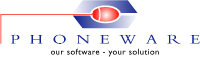-
PhoneMaster 6 – Download Demo
Thank you for your interest in Phoneware Ltd’s award winning administration tool for Avaya Communication Manager, Avaya CS1000 and Legacy Nortel Meridian & CS1000 telephone systems. PhoneMaster will allow you to make programming changes on the telephone system without needing to know anything about the sophisticated command-line programming language.
See for yourself by downloading and installing our interactive demo – effectively a full working copy with the exception that no communication access is allowed to your telephone system.
Download PhoneMaster 6 – Interactive Demo
To download the interactive demo please fill in the ‘Required’ fields on the registration from below and click on the ‘Download Demo’ button. (Note: File size 38Mb approx.)
Technical Requirements & Installation Guide
Processor: Pentium ® III Processor or higher
Memory: Minimum 1GB RAM
PC: Windows XP, Vista, Windows 7 to 8
Server: Windows Server 2003 to 2012
PhoneMaster Login Credentials: Username: admin / Password: 0000
The following procedure describes how to install the PhoneMaster Interactive Demo.
- After successfully downloading the PhoneMaster Interactive Demo, run the file name PM6DemoSetup.exe from the directory where you downloaded the file to. This installs the PhoneMaster files in a directory of your choice (the default directory being C:Program FilesPhoneMaster6 Demo).
- Run PhoneMaster from the Program Group, or from the Start Menu, or run PhoneMaster6.exe from the PhoneMaster directory chosen in Step 1. PhoneMaster login requires a username and password. The default username is “admin” and the password is “0000″.
- Our on-line Help facility will help you learn about the features and facilities provided by PhoneMaster. The on-line Help can also be viewed by clicking the Help button or the F1 key on any screen or by using the Help menu.
- If you require technical support, contact Phoneware’s Technical Support Helpdesk:
E-mail: support@phoneware.ie
Telephone: +353 (0)404 68711
Toll Free: (USA) 1-800-660-9248
Freefone: (UK) 0800-1698618Download a copy of the PhoneMaster 6 ‘Interactive Demo’ setup guide Setup Guide -
CallBill – Download Demo
Thank you for your interest in Phoneware Ltd’s robust fully scalable multi-platform call accounting solution CallBill. See for yourself by downloading and installing our product demo – effectively a full working reporting module that will allow you to run reports and present the information you require from its database in a format that is easy to read and understand.
Download CallBill – Interactive Demo
To download the interactive demo please fill in the ‘Required’ fields on the registration from below and click on the ‘Download Demo’ button. (Note: File size 8.5Mb approx.)
Technical Requirements & Installation Guide
Processor: Pentium ® III Processor or higher
Memory: Minimum 1GB RAM
PC: Windows XP, Vista, Windows 7 to 8
Server: Windows Server 2003 to 2012
CallBill Login Credentials: Username: admin / Password: 0000
The following procedure describes how to install the CallBill Interactive Demo.
 After successfully downloading the CallBill Interactive Demo, run the file name ‘CBDemoSetup.exe’ from the directory where you downloaded the file to. This installs the CallBill Interactive Demo files in a directory of your choice (the default directory is C:/Program Files/CallBill Demo).
After successfully downloading the CallBill Interactive Demo, run the file name ‘CBDemoSetup.exe’ from the directory where you downloaded the file to. This installs the CallBill Interactive Demo files in a directory of your choice (the default directory is C:/Program Files/CallBill Demo). On installation the CallBill demo database records are date/time stamped to the previous 60 days from the current PC date. Attempting to run reports outside of this period will produce reports with no data.
On installation the CallBill demo database records are date/time stamped to the previous 60 days from the current PC date. Attempting to run reports outside of this period will produce reports with no data.
The default username for CallBill’s Reports Module is “admin” and the password is “0000″.

Our on-line Help facility will help you learn about the features and facilities provided by CallBill. The on-line Help can also be viewed by clicking the Help button or the F1 key on any screen or by using the Help menu.
 If you require technical support, contact Phoneware’s Technical Support Helpdesk:
If you require technical support, contact Phoneware’s Technical Support Helpdesk:E-mail: support@phoneware.ie
Telephone: +353 (0)404 68711
Toll Free: (USA) 1-800-660-9248
Freefone: (UK) 0800-1698618For more detailed setup instructions you can download a copy of the CallBill ‘Interactive Demo’ setup guide here Setup Guide